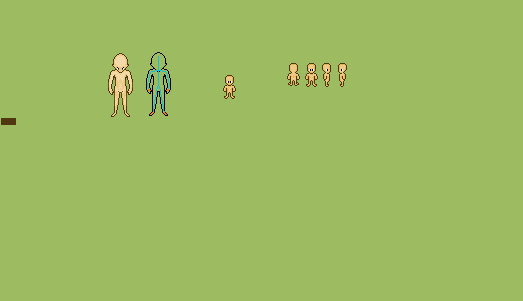
^^^^^^^^^^^^^^^^^^^^^^^^^^^^^^^^^^^^^^^^^^^^^^^^
Okay you see the guy with no colors and the blue
thingy. I don't know how to do that .. i see people use that thing a lot but i don't get it lol...So instead of doing that imma show you my way of how to make a mob move and make it do other stuff.
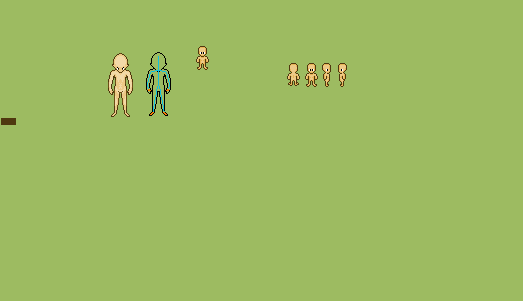
Okay now focus on the little one now lols.
if you see the walk cycle here http://cyberdog.wikispaces.com/file/view/WalkCycle_Side.jpg/ 30505746/WalkCycle_Side.jpg there are at least 5 poses or in this instance or whatever we would call them icon states. Most people just do 4 and thats what imma do (do the second pose and the last one.)
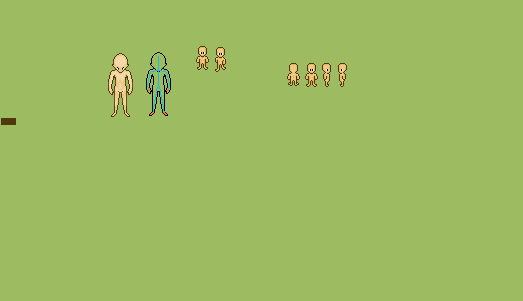
Now if you look at the small one notice how his right arm goes out and his left leg goes in do the same opposite to the other side.But notice how the feet looks funny You Have to change it to make it look more realistic or like you know w/e.
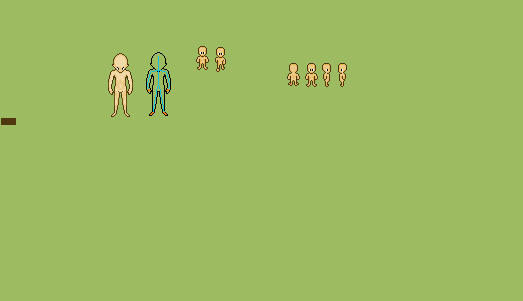
Now you see his feet and how i change it you must see something like that to make it look like its walking forward and not just his legs sliding down and up.
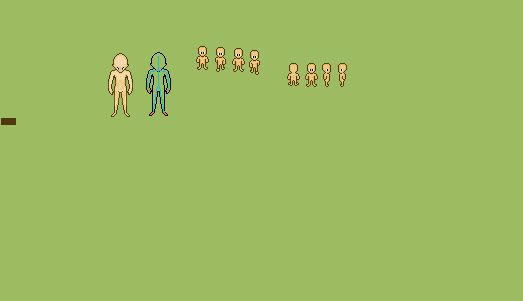
Okay see the order it goes in it need to be something like that i was lazy so i just flipped it and in the end it should look like this.

Well that's and again im just giving some ideas or some..uhh stuff to people who want to learn ...
Next is making the people look more alive then just standing there..with little ones its kinda hard to do so imma show you on the big one.
-Okay so first thing you wanna do it make it look like the character base or mob is actually breathing or alive.

Here all i did was move the body down a bit lol.. its just as simple as that OR you can make him blink which is a LOT easier.
Well whatever just mess around a bit with it im just here to show you stuff you have to learn your self Like what i told my friends who come to ask me "I can't teach you but you can Learn from me :D"